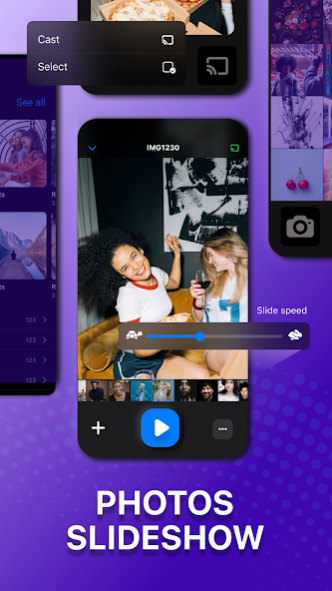SmartTV cast: screen mirroring 1.3
Free Version
Publisher Description
SmartTV Cast: Screen Mirroring & Wireless Display allows you to cast your mobile phone screen to the Smart TV screen in excellent definition through the wireless display.
Let us protect your eyes from the small screen display of the phone by relaxing in the living room with a widescreen like Android TV, Samsung TV, LG TV, Sony TV,...
It has allowed screen mirroring to TV cast anything from the phone, including streaming games, web video caster, instant music airplay, and watching incredible TV episodes, which is fantastic.
You could cast to TV and screen share with your relatives or associates in a few easy steps.
Chromecast, Roku and several Smart TVs, DLNA Receivers, and wireless adapters are compatible.
MAIN FEATURES
Screen Mirroring - TV cast
Airplay mirroring allows you to share your smartphone's screen with a wide TV assist with a stable transmission. Smartview on a larger screen allows you to experience your full-screen content precisely as it appears on the mobile device.
Most devices, such as Chromecast and Samsung TV, are supported with TV Cast. Mirror cast to Roku, Fire TV, or AirPlay mirroring is also highly effective with all screen receivers that are supported.
Wireless Display Photo
A must-have function is photo casting. Any picture in your Gallery can be mirrored projected. It doesn't matter whether a slideshow clip, a live image, or a collection of your unforgettable memories.
Online Casting Images
Simple and quick casting a photo online, and it doesn't need downloading the picture to a gallery collection.
Video Streaming
Video from your album can be broadcast to your Smart TV. From the large monitor, it's convenient to share your cherished memories with family and friends.
Web Video Caster
Video Streaming Broadcast — The Smart Cast app functions similarly to a web browser. Enables you to use a web video caster to search for a video on Youtube, Facebook, or any other social media platform. Then, use your Chromecast player to transmit it.
Now you can easily watch blockbuster movies and enjoy entertaining TV programs with your family and friends with "Web Video Caster"!
Cast IPTV – TV Channel
You can broadcast media, online video, and live TV from IPTV to Chrome, supporting you access countless movie channels and TV shows on your TV without having to register.
How to use Smart TV Cast: Screen Mirroring & Wireless Display
1. Ensure that your phone and smart TV assist or all screen receivers to the same Wi-Fi network.
2. Open “SmartTV Cast” and connect to Chromecast/ Android TV/ Roku or other TV assist devices.
3. After connecting successfully with the Cast TV screen receiver, the app is now ready to use:
Now, images, movies from the gallery collection, or any video you are interested in can be cast. You can use a screen reflector for streaming and broadcasting on your smart TV in particular.
DISCLAIMER: This app is not affiliated with Google or any other trademark mentioned.
Thanks for downloading SmartTV Cast: Screen Mirroring
If you have any problems with this app. Please contact us at: support@roku-universal-remote-tv.com
About SmartTV cast: screen mirroring
SmartTV cast: screen mirroring is a free app for Android published in the System Maintenance list of apps, part of System Utilities.
The company that develops SmartTV cast: screen mirroring is TV CAST UNIVERSAL REMOTE. The latest version released by its developer is 1.3.
To install SmartTV cast: screen mirroring on your Android device, just click the green Continue To App button above to start the installation process. The app is listed on our website since 2022-01-11 and was downloaded 1 times. We have already checked if the download link is safe, however for your own protection we recommend that you scan the downloaded app with your antivirus. Your antivirus may detect the SmartTV cast: screen mirroring as malware as malware if the download link to cast.tv.chromecast.screenmirroring.smartview is broken.
How to install SmartTV cast: screen mirroring on your Android device:
- Click on the Continue To App button on our website. This will redirect you to Google Play.
- Once the SmartTV cast: screen mirroring is shown in the Google Play listing of your Android device, you can start its download and installation. Tap on the Install button located below the search bar and to the right of the app icon.
- A pop-up window with the permissions required by SmartTV cast: screen mirroring will be shown. Click on Accept to continue the process.
- SmartTV cast: screen mirroring will be downloaded onto your device, displaying a progress. Once the download completes, the installation will start and you'll get a notification after the installation is finished.